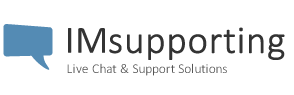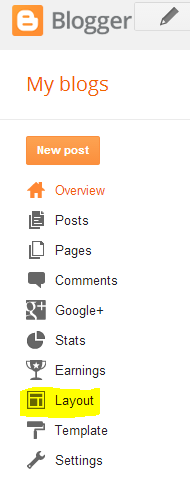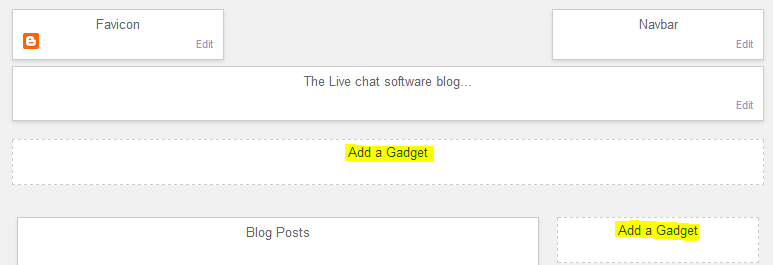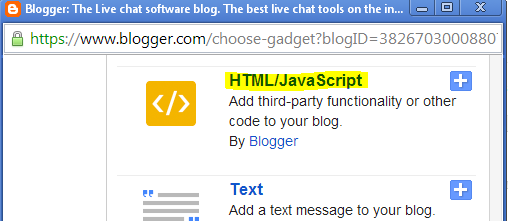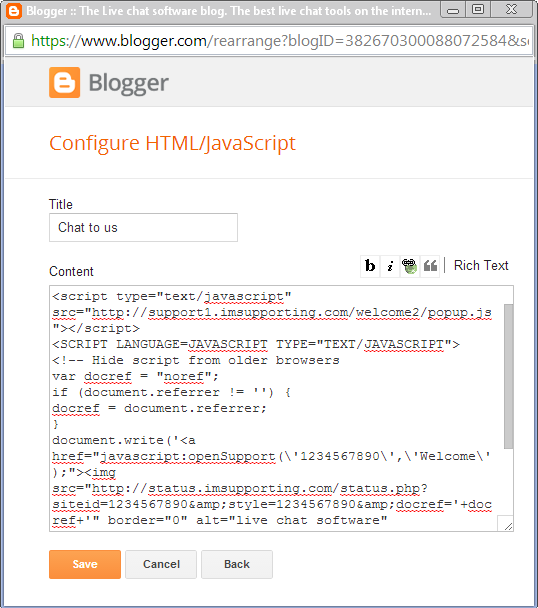Adding live chat to your Google Blogger account or blog
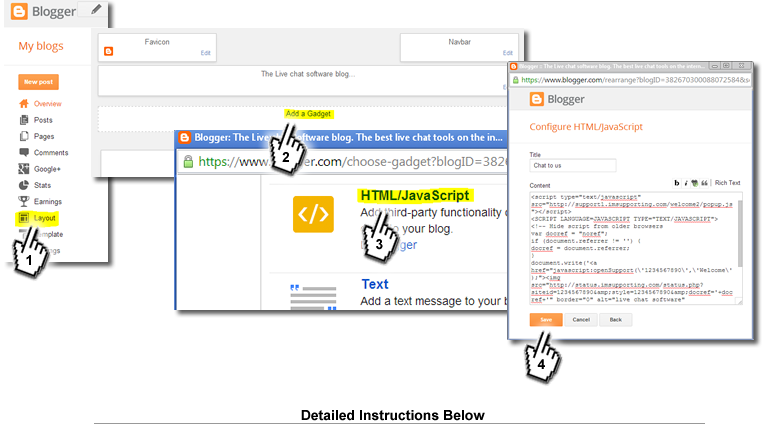
Adding live chat to your blog on the Google blogger platform is really quite easy.
Below is how to do it. ( See it in action here )
Step 1
Login to your blogger account and visit your dashboard.
Here you will want to click on “Layout”
Step 2
Once in the Layout section, Find a section where you want your Live chat widget / gadget to appear.
Click on “Add a gadget”
Step 3
Simply scroll down the Basic gadget list and select “HTML/Javascript”
Step 4
Now,Give the live chat gadget a title. Something like “Come chat to us”
Next, you will need to paste in the button / live chat html code into the “Content” box.
When logged into IMsupporting.com, Simply visit http://console.imsupporting.com/getcode/indexv2.php
Or click Website HTML from within the live chat dashboard.
Follow the instructions, copy the code and then paste it into the gadget “content” section.
Click save.
Step 5
When you are happy with the position of the live chat gadget ( You can move it about by clicking and dragging ).
Simply click SAVE.
Done.
Now, if you visit your blog, the chat gadget will now appear where you placed it within the Google Blogger layout settings.
If you still have trouble, Feel free to contact us for assistance.