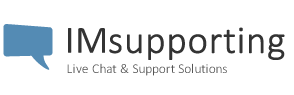Installing live chat into your website
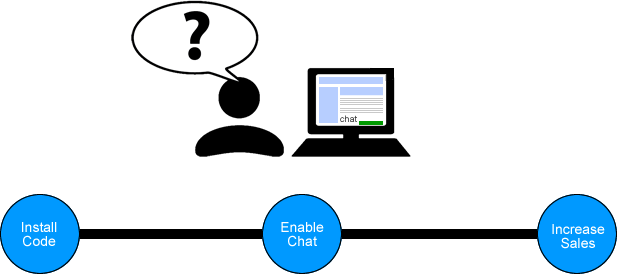
Installing live chat
Live chat is a great tool for almost any kind of website out there. However, It can be cumbersome installing the HTML / Script code into your own website.
Here, We will guide you through the steps and give you some great examples of how to use it to its full potential.
Below, you will see some HTML code. This is an example of our live chat plugin code.
Simply replace MYSITEID with your own IMsupporting siteid. ( Something like 111222333444 )
Your siteid can be found at the top right hand corner of the live chat system dashboard.
Remember, These are only examples, Please remember to add YOUR SiteID into the code.
Using WordPress?
Tips for when using a CMS like word press with the IMsupporting Live Chat Software
Ideally, you will want your chat button to appear on all your webpages.
There are multiple ways to do this however the best method is either using a plugin or manually adding the code.
Manually adding the code gives you more flexibility and this is what we cover here.
A static, clickable button on a wordpress site.
If you would like it to appear anywhere else on your site (Like a sidebar or a footer or the header) simply go to your “widgets” section in appearances. Drag the “Text” widget to one of your sidebars. It will then open a big text box. There is no need to enter a title. Simply paste your chat HTML code into this box and click save.
Your button will now appear where ever you use that widget on your site.
Floating, Button at the bottom.
If you use the “Floating” option and want it appearing at the bottom of you page, All you need to do is simply edit the footer.php file for your theme.
Add your HTML code to this file.
Basic Clickable Chat Button
Below is HTML code for a basic clickable chat button.
Copy and paste the code into your webpages HTML where ever you would like to have it appear.
Remember to change MYSITEID to your site ID in the code below.
<!-- START IMsupporting.com Live support software, Live help software code -->
<script type="text/javascript" src="https://support1.imsupporting.com/welcome2/popup.js"></script>
<SCRIPT LANGUAGE=JAVASCRIPT TYPE="TEXT/JAVASCRIPT">
<!-- Hide script from older browsers
var docref = "noref";
if (document.referrer != '') {
docref = document.referrer;
}
document.write('<a href="javascript:openSupport(\'MYSITEID\',\'Welcome\');"><img src="https://status.imsupporting.com/status.php?siteid=MYSITEID&style=20&docref='+docref+'" border="0" alt="live chat software" title="Launch live chat"/></a>');
//-- Stop hiding script -->
</SCRIPT>
<noscript><a href="https://www.imsupporting.com" title="Live chat software" target="_blank">Live Chat software</a></noscript>
<!-- End IMsupporting Code -->
Floating Button At The Bottom Of Your Page
Below is HTML code for a basic clickable chat button.
Copy and paste the code into your webpages HTML, Normally put this code at the end of your current HTML.
IE: , Place it just before the </body> tag at the end of your site.
If you use WordPress, Place this at the bottom of your footer.php file in your themes directory.
Remember to change MYSITEID to your site ID in the code below.
<div style="bottom:0px; position:fixed; right:10px; width:350px; text-align:right; z-index:1000" id="footerchat">
<!-- START IMsupporting.com Live support software, Live help software code -->
<script type="text/javascript" src="https://support1.imsupporting.com/welcome2/popup.js"></script>
<SCRIPT LANGUAGE=JAVASCRIPT TYPE="TEXT/JAVASCRIPT">
<!-- Hide script from older browsers
var docref = "noref";
if (document.referrer != '') {
docref = document.referrer;
}
document.write('<a href="javascript:openSupport(\'MYSITEID\',\'Welcome\');"><img src="https://status.imsupporting.com/status.php?siteid=MYSITEID&style=125&docref='+docref+'" border="0" alt="live chat software" title="Launch live chat"/></a>');
//-- Stop hiding script -->
</SCRIPT>
<noscript><a href="https://www.imsupporting.com" title="Live chat software" target="_blank">Live Chat software</a></noscript>
<!-- End IMsupporting Code -->
</div>